ShopDreamUp AI ArtDreamUp
Deviation Actions
Suggested Deviants
Suggested Collections
You Might Like…
Featured in Groups
Description
**********************************
SUPSEDED BY VERSIUON 1.9 fav.me/d9ebv7e
**********************************
Version 1.8:
* Added Round CPU & GPU Temperature Meters.
* Fixed left hand battery meters bar.
-----
I wanted something that resembled the funky LED display on my wife's car hence the name and style of these skins. The round meters are scalable using your mouse wheel.
One of the biggest struggles I have is generating the graphics for skins using a paint package. Therefore the intention with the Dashboard suite was to use Rainmeter's built-in abilities only with a font or two for good measure used for the media player controls and weather icons everything else is created using Rainmeter lines and arcs.
I have combined controls into groups, and the round meters come in 4 variants. The skin uses 3 colours and if you middle mouse click any skin you with be taken to the settings file where you can adjust them globally to suit your taste.
There are instruction in the skins where required for configuration (Right click & select edit skin...) all pretty straight forward.
* Both the volume control and the media player skins can have their volume adjusted using the mouse wheel.
* Rectangular Volume and Player skins also support changes by left clicking the volume & progress bars.
* Round meters come in 4 variants. All round meters can be resized using mouse wheel. The round Volume meter uses the large digital display in the centre to change volume with scroll wheel and the remainder of the skin for auto-scale.
* You can also left click on the media player progress bar to skip to a point in a track.
* Clicking on hard drive letters will open Windows Explorer in that drive.
This skin now requires HWInfo www.hwinfo.com/ running and allows for readings from the CPU, GPU, motherboard and hard drives.
You will need update the HWiNFO IDs in the Variables section of this skin to match the IDs for your system. To do this:
1. Ensure HWiNFO is running, with sensors and shared memory active
2. Run the included "HWiNFOSharedMemoryViewer.exe" file which is in the Dashboard/resources folder.
3. Find the sensor reading you need (CPU Usage for example) and get the ID at the bottom right
4. Edit the corresponding Variable replacing the provided ID (the ones for my PC) with the ID for your system
5. Refresh the skin
Monitor Template by half-left
luaCalendar & LED Roundline code: smurfier
SUPSEDED BY VERSIUON 1.9 fav.me/d9ebv7e
**********************************
Version 1.8:
* Added Round CPU & GPU Temperature Meters.
* Fixed left hand battery meters bar.
-----
I wanted something that resembled the funky LED display on my wife's car hence the name and style of these skins. The round meters are scalable using your mouse wheel.
One of the biggest struggles I have is generating the graphics for skins using a paint package. Therefore the intention with the Dashboard suite was to use Rainmeter's built-in abilities only with a font or two for good measure used for the media player controls and weather icons everything else is created using Rainmeter lines and arcs.
I have combined controls into groups, and the round meters come in 4 variants. The skin uses 3 colours and if you middle mouse click any skin you with be taken to the settings file where you can adjust them globally to suit your taste.
There are instruction in the skins where required for configuration (Right click & select edit skin...) all pretty straight forward.
* Both the volume control and the media player skins can have their volume adjusted using the mouse wheel.
* Rectangular Volume and Player skins also support changes by left clicking the volume & progress bars.
* Round meters come in 4 variants. All round meters can be resized using mouse wheel. The round Volume meter uses the large digital display in the centre to change volume with scroll wheel and the remainder of the skin for auto-scale.
* You can also left click on the media player progress bar to skip to a point in a track.
* Clicking on hard drive letters will open Windows Explorer in that drive.
This skin now requires HWInfo www.hwinfo.com/ running and allows for readings from the CPU, GPU, motherboard and hard drives.
You will need update the HWiNFO IDs in the Variables section of this skin to match the IDs for your system. To do this:
1. Ensure HWiNFO is running, with sensors and shared memory active
2. Run the included "HWiNFOSharedMemoryViewer.exe" file which is in the Dashboard/resources folder.
3. Find the sensor reading you need (CPU Usage for example) and get the ID at the bottom right
4. Edit the corresponding Variable replacing the provided ID (the ones for my PC) with the ID for your system
5. Refresh the skin
Monitor Template by half-left
luaCalendar & LED Roundline code: smurfier
© 2014 - 2024 OsricWuscfrea
Comments18
Join the community to add your comment. Already a deviant? Log In
Had no idea Rainmeter could draw lines like that. Have now modified to allow remote monitoring from my gaming machine.
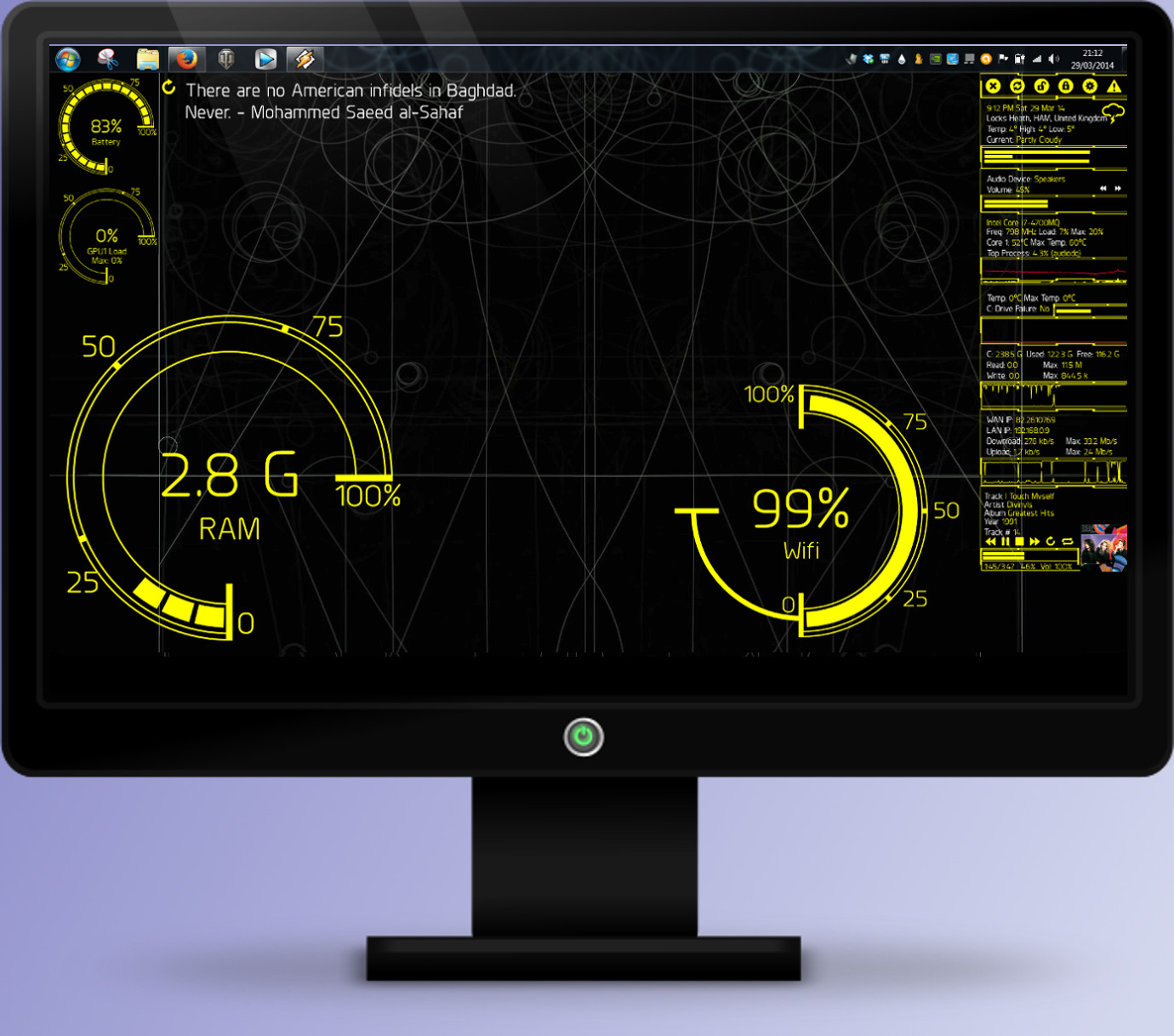


















![SMPLCTY for Rainmeter [1.0]](https://images-wixmp-ed30a86b8c4ca887773594c2.wixmp.com/i/5a4f2ab3-5c38-44e1-80ce-ab2cae87be07/d7pb0b9-8401699e-a3d3-4cf1-8353-c530d19f821a.png/v1/crop/w_184)










